DashBoard
🚧 Under construction!
DeepNLPF DashBoard makes it possible to use its resources through a GUI. As such, it is not necessary to write any line of code to test the tools integrated into the framework.
Start Client DashBoard
Download the dashboard and open the index.html file in your browser.
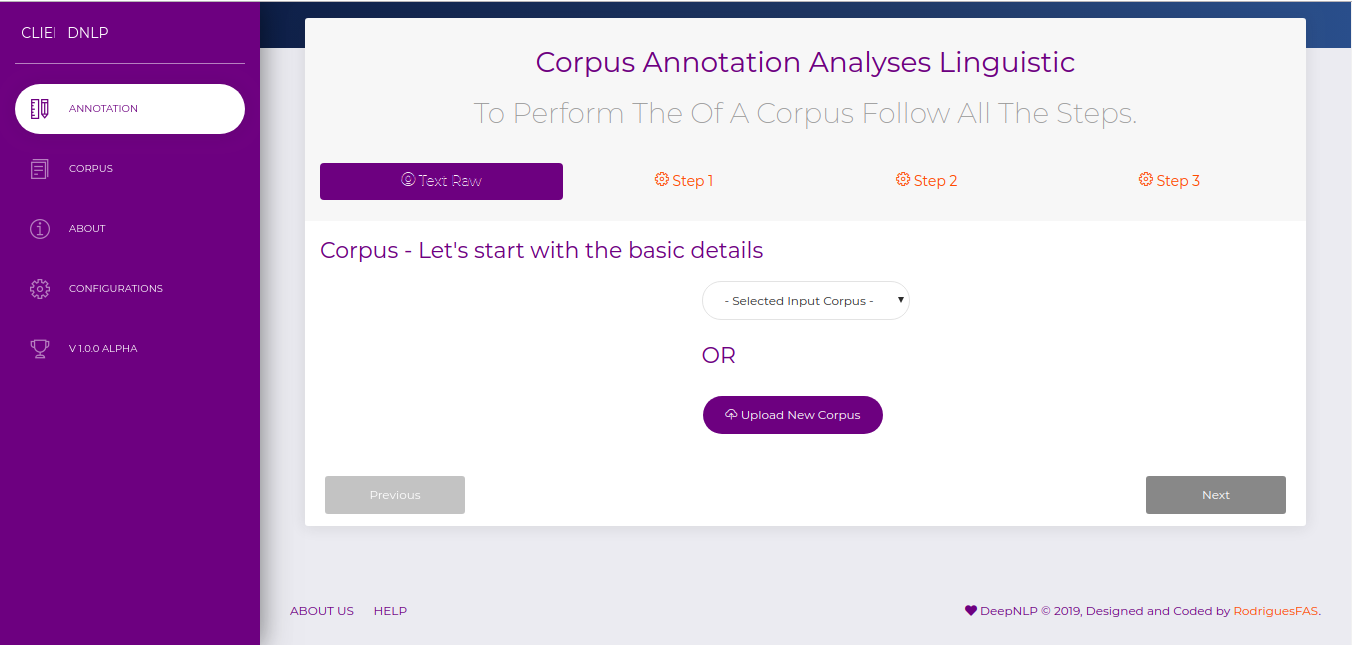
Menu Annotation
Add New Corpus
To add a new corpus to the database, click the Upload New Corpus button.
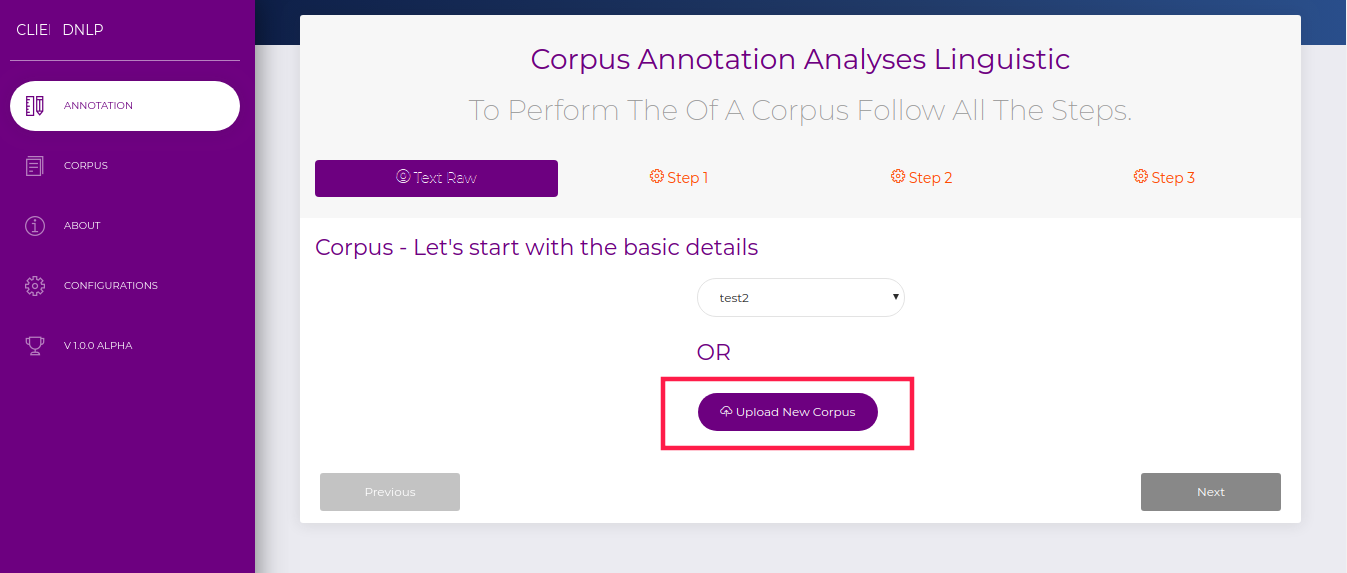
Enter the directory path of your corpus.
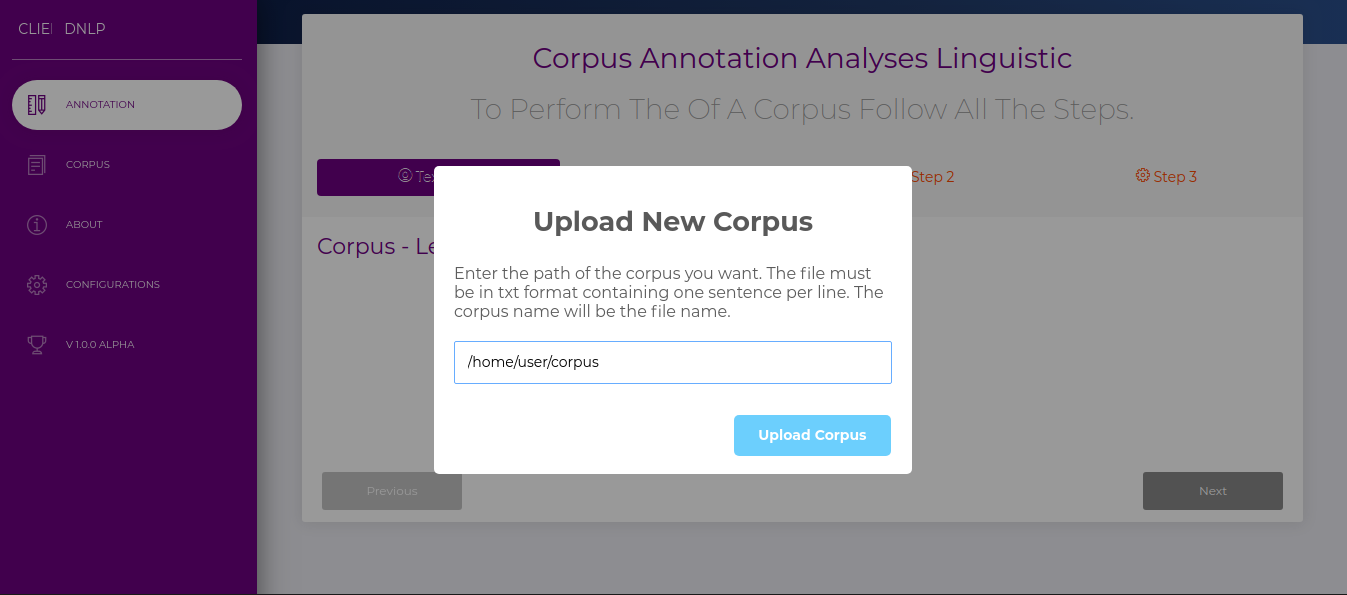
Refresh the page to display the new corpus added in the selection box.
Select the corpus you want to process and advance the page.
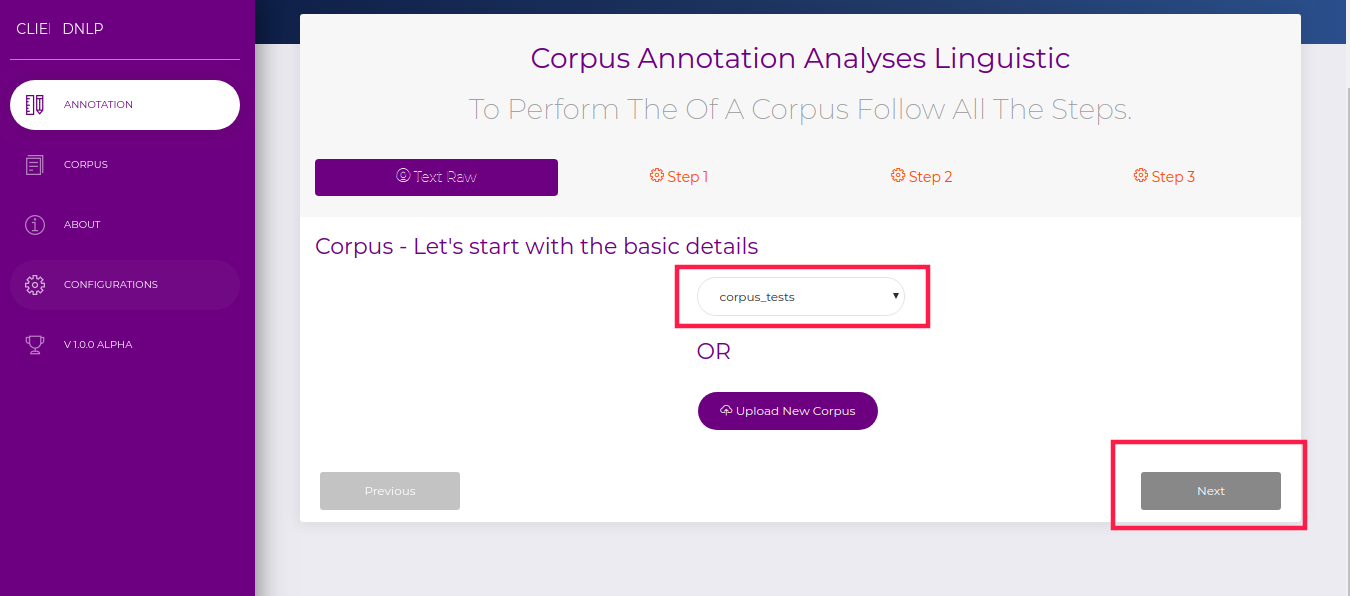
Select Options NLP Tools and Analisis.
Here you select the three-level language analysis (Lexica, Syntactic, and Semantic) that you want to perform from each natural language processing tool included in the framework.
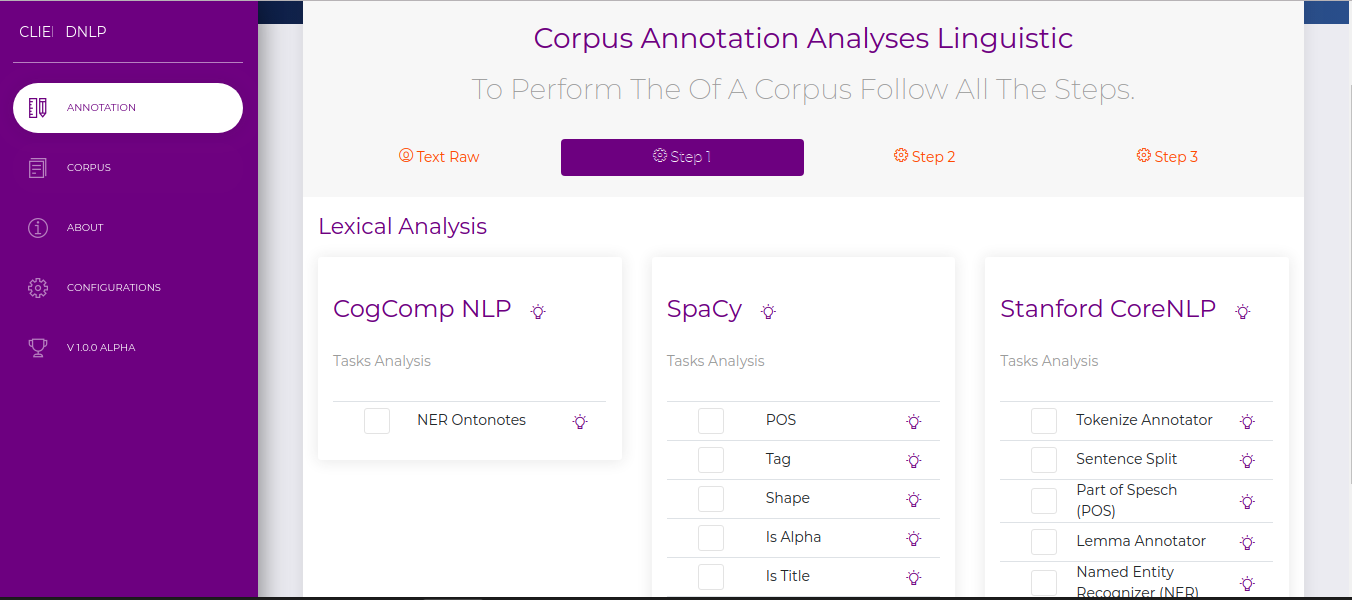
Run Pipeline Custom
Click the Start Button to process the corpus.
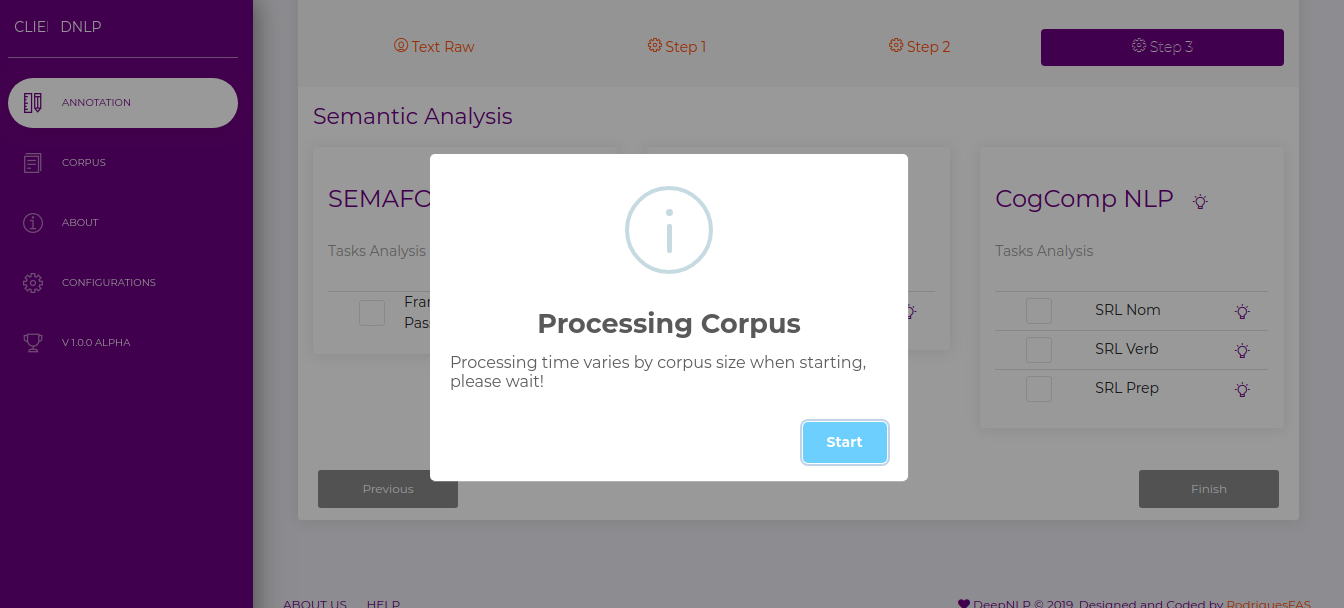
If your body is too large you will receive a Timeout message. Therefore, use the CLI to execute too long corpus.
Menu Corpus
Menu Configuration
No Found :(